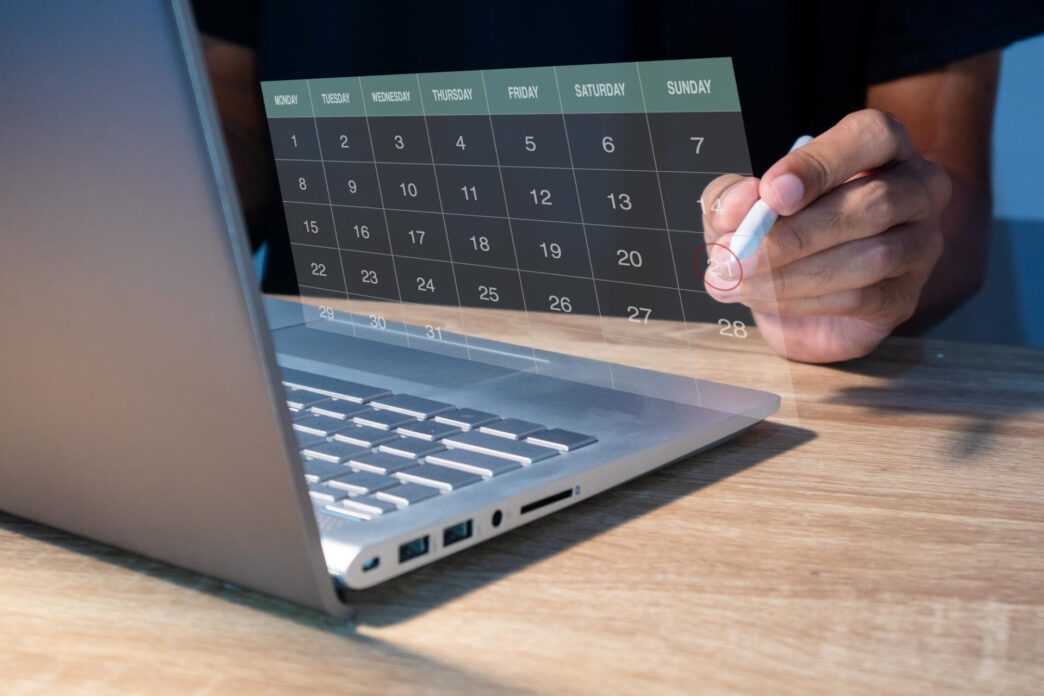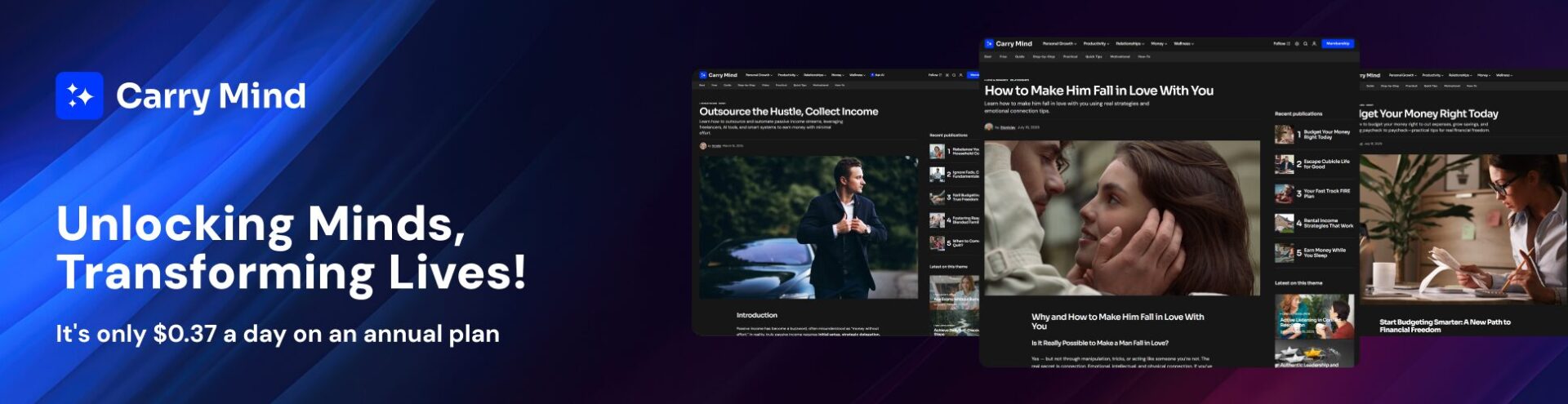Start Owning Your Time, Not Just Managing It
Why Your Calendar Isn’t Working (Yet)
Most people think they’re managing their time—yet their days feel reactive, scattered, and unfinished. If your calendar looks full but your results feel empty, the problem isn’t your workload—it’s your approach. Without structure, even the most packed schedule becomes a trap for overcommitment, distractions, and burnout.
You don’t need more hours in the day. You need a system that helps you own your time, direct your energy, and protect your priorities.
This is where your calendar transforms from a passive tracker into a strategic tool for focus and achievement.
Why Calendar Mastery Is the Key to Real Productivity
Time management isn’t about squeezing in more—it’s about making intentional choices. Mastering your calendar gives you:
✔️ A clear view of what matters most
✔️ A system to protect deep work and creativity
✔️ Relief from the chaos of constant rescheduling
✔️ Balance between output and recovery
When your schedule reflects your values, goals, and energy—not just other people’s demands—you stop reacting and start leading your week with clarity.
What You’ll Get from This Guide
This guide walks you through a simple but powerful system to master your calendar for productivity. You’ll learn how to:
- Audit and redesign your weekly workflow
- Use time blocking to focus better and work smarter
- Organize your commitments with color-coding, categories, and automation
- Avoid common time traps that sabotage even well-intentioned plans
Whether you’re an entrepreneur, remote worker, student, or busy professional, this framework will help you structure your schedule once—then stick to it with confidence.
Let’s build a calendar that works for you, not against you.

Laying the Foundation for Calendar Mastery
Choosing the Right Calendar System
The first step to mastering your schedule is selecting a calendar system that aligns with your workflow. There are two primary options:
| Calendar Type | Best For | Examples |
|---|---|---|
| Digital Calendars | Tech-savvy users who need automation, sync across devices, and reminders | Google Calendar, Outlook, Apple Calendar |
| Paper Planners | People who prefer a tangible, distraction-free approach | Bullet Journals, Day Planners |
| Hybrid Approach | Those who like digital tools for scheduling but paper for daily planning | Digital calendar + physical to-do lists |
Pro Tip: Stick to one primary calendar to avoid confusion and time conflicts. If you use multiple tools, ensure they sync seamlessly.
Understanding the Core Principles of Effective Scheduling
Before filling your calendar, it’s essential to follow key principles that prevent overload and inefficiency:
✔️ Time is finite – Treat your schedule as a reflection of your priorities, not just a dumping ground for tasks.
✔️ Less is more – Over-scheduling leads to burnout. Leave space for breaks, deep work, and flexibility.
✔️ Batch similar tasks – Grouping related activities reduces context switching and increases efficiency.
✔️ Plan proactively – Don’t wait until the last minute to organize your week. A planned calendar means fewer surprises.
Setting Clear Priorities and Boundaries
A cluttered calendar often results from a lack of prioritization. Before scheduling anything, classify your commitments using the Eisenhower Matrix:
| Urgent | Not Urgent |
|---|---|
| Important | Do it now! (Deadlines, meetings, crisis tasks) |
| Not Important | Delegate it (Routine emails, admin work) |
Learn to say “no” to non-essential tasks that don’t align with your goals. Setting clear boundaries (e.g., no meetings before 10 AM, focus blocks in the afternoon) helps maintain balance.

The One-Sweep Method: A Step-by-Step Approach
Mastering your calendar doesn’t have to be complicated. The One-Sweep Method helps you organize your schedule in a structured, efficient way—without constant revisions or micromanagement. Follow these steps to regain control over your time.
Step 1: Conducting a Time Audit
Before making changes, you need to analyze where your time currently goes. Track your activities for a few days and categorize them into:
✔️ High-value tasks – Work that drives results (e.g., deep work, client meetings).
✔️ Low-value tasks – Necessary but time-consuming (e.g., admin, emails).
✔️ Time wasters – Unproductive activities (e.g., excessive social media, aimless browsing).
Use time-tracking apps like Toggl or RescueTime to get accurate data. Once you identify where time is wasted, you can eliminate, delegate, or optimize those areas.
Step 2: Defining Your Ideal Weekly Structure
Instead of scheduling tasks randomly, create a weekly template based on your energy levels and priorities.
| Time Block | Best for |
|---|---|
| Morning (High Energy) | Deep work, strategic planning, creative tasks |
| Midday (Moderate Energy) | Meetings, collaborative work, admin tasks |
| Afternoon (Low Energy) | Emails, follow-ups, learning, breaks |
Schedule high-focus tasks when your energy is at its peak and low-effort tasks when it dips.
Step 3: Categorizing Your Commitments
Before adding tasks to your calendar, classify them into priority-based categories:
✔️ Non-Negotiable – Fixed events like deadlines, key meetings, or family time.
✔️ Flexible but Important – Workouts, learning, creative projects.
✔️ Optional or Eliminable – Distractions, low-impact activities.
Assigning categories prevents your calendar from getting cluttered with unnecessary tasks.
Step 4: Blocking Time for High-Priority Tasks
Time blocking is one of the most effective techniques for ensuring that critical tasks actually get done. Instead of working reactively, you assign dedicated time slots for deep work, meetings, and even personal time.
How to Implement Time Blocking Effectively
✔️ Block deep work first – Schedule your most demanding tasks (e.g., strategy work, content creation) when your energy is highest.
✔️ Set meeting limits – Avoid scattering meetings throughout the day; batch them together in dedicated slots.
✔️ Account for transition time – Leave small gaps between blocks to reset and avoid burnout.
✔️ Make personal time non-negotiable – Schedule breaks, exercise, and family time as seriously as work tasks.
Here’s an example of an optimized daily schedule:
| Time | Activity |
|---|---|
| 8:00 – 10:00 AM | Deep work (content creation, coding) |
| 10:00 – 10:30 AM | Break (walk, coffee) |
| 10:30 – 12:00 PM | Meetings & collaboration |
| 12:00 – 1:00 PM | Lunch & recharge |
| 1:00 – 3:00 PM | Project execution (important tasks) |
| 3:00 – 3:30 PM | Emails & admin work |
| 3:30 – 5:00 PM | Learning, personal growth, or wrap-up |
This structure ensures that essential work gets priority, while meetings and low-impact tasks don’t take over your day.
Step 5: Creating Buffer Zones for Flexibility
One of the biggest mistakes in scheduling is filling every minute of your calendar. Life is unpredictable—meetings run over, urgent tasks arise, and unexpected delays happen. This is why buffer zones are essential.
What Are Buffer Zones?
Buffer zones are small time gaps placed strategically between tasks to accommodate overruns, allow mental resets, and prevent stress from a rigid schedule.
✔️ Micro buffers (5-15 min) – Short pauses between meetings or tasks to process information.
✔️ Midday buffers (30-60 min) – Open slots for urgent tasks, creative thinking, or recovery time.
✔️ End-of-day buffers (30 min – 1 hour) – Time to wrap up tasks, plan for tomorrow, and avoid late-evening work stress.
How to Use Buffer Zones Effectively
| Type | Purpose | Ideal Duration |
|---|---|---|
| Between tasks | Prevents burnout & allows transitions | 5-15 min |
| Before & after meetings | Prevents back-to-back overload | 15-30 min |
| Daily review | Allows reflection & planning | 15-30 min |
| Emergency slot | Handles unexpected work | 30-60 min |
Example: If a meeting is scheduled for 10:00 – 11:00 AM, avoid booking another task immediately at 11:00 AM. Instead, add a 15-minute buffer to review notes, reset your focus, or handle urgent messages.
By integrating buffer zones, you’ll reduce stress, improve time flexibility, and create a more sustainable daily rhythm.
Step 6: Automating and Streamlining Repetitive Scheduling
Repetitive scheduling tasks can consume unnecessary time and mental energy. Instead of manually managing every meeting, reminder, or follow-up, leverage automation tools to streamline your calendar.
Automate Recurring Events
Many tasks and commitments happen regularly—why waste time scheduling them repeatedly? Use your calendar’s recurring event feature to set up:
✔️ Weekly team meetings – Set a fixed time slot for consistency.
✔️ Bill payments & financial check-ins – Automate reminders for budgeting.
✔️ Exercise & self-care routines – Block time for workouts, reading, or mindfulness.
✔️ Client follow-ups – Schedule check-ins to maintain strong relationships.
Use Smart Scheduling Tools
Automate meeting coordination with tools like:
| Tool | Purpose |
|---|---|
| Calendly | Automatically schedules meetings based on availability. |
| Google Calendar’s Appointment Slots | Lets others book meetings during preset windows. |
| Doodle | Helps coordinate group availability. |
| Zapier | Connects apps to automate calendar workflows. |
This eliminates back-and-forth emails and ensures that meetings fit into your pre-planned schedule instead of disrupting it.
Sync Your Calendar Across Devices
Ensure that your calendar is always accessible and up-to-date by syncing it across devices:
✔️ Google Calendar, Apple Calendar, Outlook – Choose one primary system and sync it everywhere.
✔️ Voice Assistants – Use Alexa, Siri, or Google Assistant to add events hands-free.
✔️ Project Management Tools – Integrate your calendar with tools like Asana, Trello, or Notion.
Automate Notifications & Reminders
To avoid missing important events, set smart notifications:
✔️ 15-30 min before meetings – Allows time to prepare.
✔️ Daily summary alerts – Review your schedule each morning.
✔️ Weekly planning reminder – Block time every Sunday or Monday to plan your week.
By automating repetitive tasks, you free up mental space for high-value work and reduce decision fatigue.
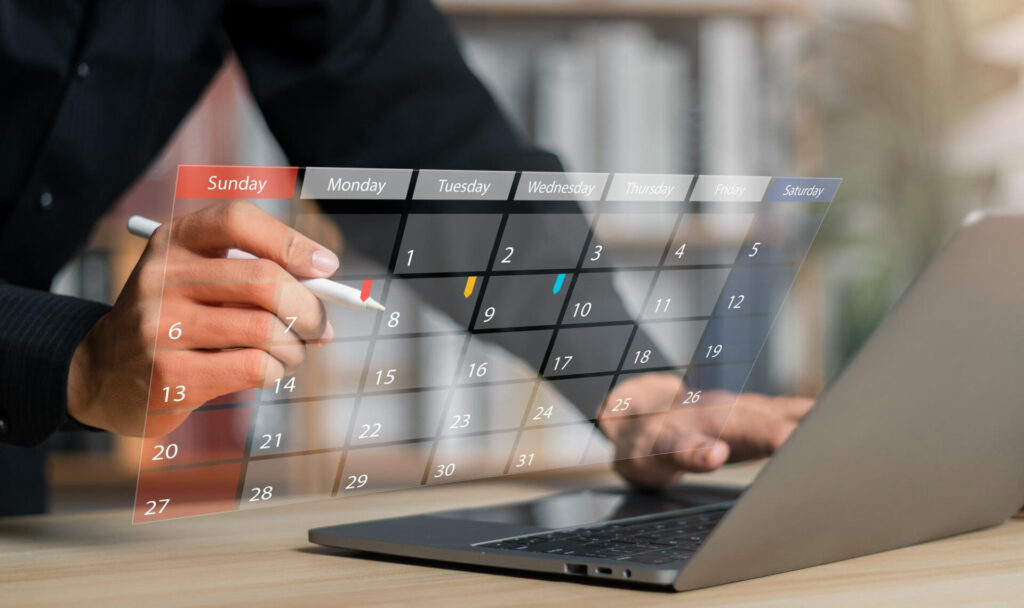
Maximizing Efficiency with Smart Calendar Strategies
Once your calendar is structured and automated, the next step is optimizing efficiency. Using smart scheduling techniques can help you maintain clarity, focus, and productivity throughout the week.
Leveraging Color Coding and Labels
Color-coding makes your calendar easier to read at a glance. Assign colors based on task type or priority:
| Color | Category | Example |
|---|---|---|
| 🔵 Blue | Deep work & projects | Writing, coding, strategic planning |
| 🟢 Green | Meetings & collaboration | Team syncs, client calls |
| 🟡 Yellow | Learning & self-improvement | Courses, reading, personal development |
| 🔴 Red | Urgent tasks & deadlines | Reports, submissions |
| 🟣 Purple | Health & personal time | Gym, family, self-care |
Tip: Most digital calendars allow color coding—use it to instantly differentiate tasks and balance your workload.
Using Recurring Events to Reduce Decision Fatigue
Repeating the same scheduling decisions wastes time. Reduce decision fatigue by setting up:
✔️ Morning routine blocks – Fixed times for workouts, reading, or meditation.
✔️ Weekly review sessions – Friday or Sunday slots to plan the upcoming week.
✔️ Focus periods – Reserved slots for uninterrupted deep work.
✔️ Break reminders – Short recharge periods to prevent burnout.
The less time you spend rearranging your schedule, the more time you’ll have for actual work.
Syncing Digital Tools for Seamless Management
Your calendar shouldn’t work in isolation. Sync it with other productivity tools:
| Tool | Integration Benefit |
|---|---|
| Notion/Trello | Links project deadlines to calendar |
| Slack/Teams | Auto-syncs meetings and reminders |
| Google Tasks/Todoist | Converts tasks into scheduled events |
| Apple Shortcuts/Zapier | Automates routine scheduling |
This ensures all commitments are in one place, reducing the risk of missed deadlines.
Implementing Time-Blocking for Focused Work
To maintain deep focus, use time-blocking in your calendar:
✔️ 90-minute deep work sessions – Ideal for creative work, problem-solving, or strategy.
✔️ “No Meeting” Zones – Dedicated slots where meetings are not allowed.
✔️ Batching Similar Tasks – Handle emails, calls, or admin work in one session instead of scattering them.
Example: Instead of checking emails randomly, block a 30-minute window in the morning and afternoon. This prevents distractions from interrupting deep work.
By optimizing how you schedule and interact with your calendar, you create a workflow that is both productive and sustainable.